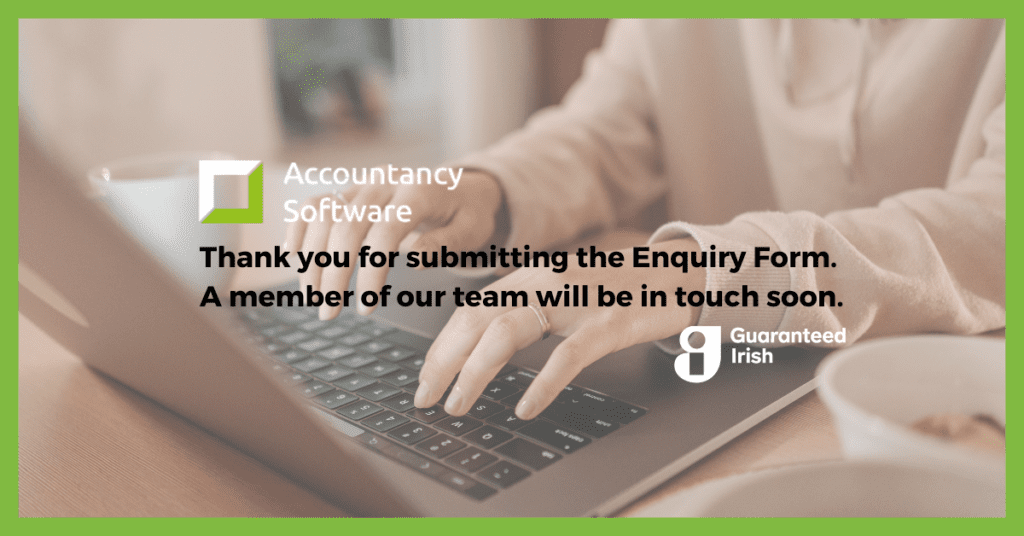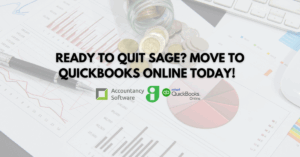
Transfer Sage Data to QuickBooks Online
Are you ready to transfer your accounts data from Sage to QuickBooks Online? We’ll do the hard work for you. Learn how in this blog post!

QuickBooks Desktop to QuickBooks Online Migrations provided by Accountancy Software.
When upgrading QuickBooks Desktop to move to newer version there is an upgrade procedure that needs to be followed prior to the conversion process.
QuickBooks Desktop needs to be on the latest version prior to proceeding to convert to QuickBooks Online.
Most people presume it’s safe to put a 2008 file straight into any of the newer versions of QuickBooks desktop. This is in fact incorrect and can cause huge data corruption issues within the file. It can also throw the balance and vat codes out of sync.
Desktop needs to be upgraded in stages to a version 2 years ahead. For Example:
The recommended upgrade route is as above, for example if your current QuickBooks desktop package is 2008.
This is the procedure to follow to get your QuickBooks data set upgraded correctly to the latest version of QuickBooks Desktop.
Once you get to QuickBooks 2019 or QuickBooks 2020 you are then ready to export and migrate the information to QuickBooks Online.
First you need to purchase the blank QuickBooks Online account file that will be needed. Accountancy Software can provide the UK Version of QuickBooks Online which can be adapted for VAT for the Irish Market.
Once this is setup (This is a task completed by Accountancy Software) you would then get ready to upgrade and import from QuickBooks Desktop to the Online product.
If you decide to move the information yourself, Accountancy Software, will not take responsibility for any differences or issues. When this is performed as a service by us, Accountancy Software ensure all reports and figures match once the migration has been complete.
As most businesses only have one copy of QuickBooks, which is the version of the original year they bought the product. When migration to Online, your software will always remain up to date. As the upgrade and migration can be challenging, it is always better to let the professionals sort it (Accountancy Software, https://accountancysoftware.ie/migrations/). Accountancy Software are QuickBooks Pro Advisors and, in our office, we have every version of QuickBooks all the way back to 2006. So, if you plan on upgrading give us a call and we can get the file upgraded and make sure your data remains the same.
Accountancy Software recommend that any version of QuickBooks Desktop earlier then 2010 should get a rebuild of the information rather than be upgraded to the latest edition. QuickBooks changed the back-end structure of the product in 2006 and 2008, sometimes when upgrading from older data sets even when following the upgrade procedure, issues and problems can occur. Our advice would be if your QuickBooks Desktop is earlier than 2010, should start fresh with a clean data set.
We can transfer the information at year end if need be as year-end is the time to make the switch or do any upgrades needed.
Export all relevant data from QuickBooks Desktop:
After data export, you can clean up the lists and then import into the new QuickBooks Online file. This will move your clients, suppliers and items and provides you with a fresh dataset. QuickBooks Desktop would remain in the back ground for transactional history purposes.
or
Learn how to use QuickBooks Online through self guided videos!
3 users and 40+ built-in business reports (Unlimited users when bought through Accountancy Software)
5 users and 65+ built-in business reports (Unlimited users when bought through Accountancy Software)
QuickBooks Online
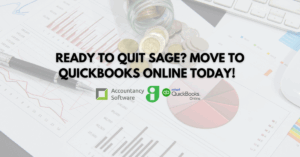
Are you ready to transfer your accounts data from Sage to QuickBooks Online? We’ll do the hard work for you. Learn how in this blog post!

Join Accountancy Software and Intuit for this exclusive QuickBooks Online Demo!

This is what we learned about new products and features at the QuickBooks Online Ireland Product Showcase 2024!
We price match QuickBooks. Call us to discuss current offers, features, and your requirements.
Copyright ©2022 Accountancy Software | Website By Opus Web Design
| Cookie | Duration | Description |
|---|---|---|
| cookielawinfo-checkbox-analytics | 11 months | This cookie is set by GDPR Cookie Consent plugin. The cookie is used to store the user consent for the cookies in the category "Analytics". |
| cookielawinfo-checkbox-functional | 11 months | The cookie is set by GDPR cookie consent to record the user consent for the cookies in the category "Functional". |
| cookielawinfo-checkbox-necessary | 11 months | This cookie is set by GDPR Cookie Consent plugin. The cookies is used to store the user consent for the cookies in the category "Necessary". |
| cookielawinfo-checkbox-others | 11 months | This cookie is set by GDPR Cookie Consent plugin. The cookie is used to store the user consent for the cookies in the category "Other. |
| cookielawinfo-checkbox-performance | 11 months | This cookie is set by GDPR Cookie Consent plugin. The cookie is used to store the user consent for the cookies in the category "Performance". |
| viewed_cookie_policy | 11 months | The cookie is set by the GDPR Cookie Consent plugin and is used to store whether or not user has consented to the use of cookies. It does not store any personal data. |