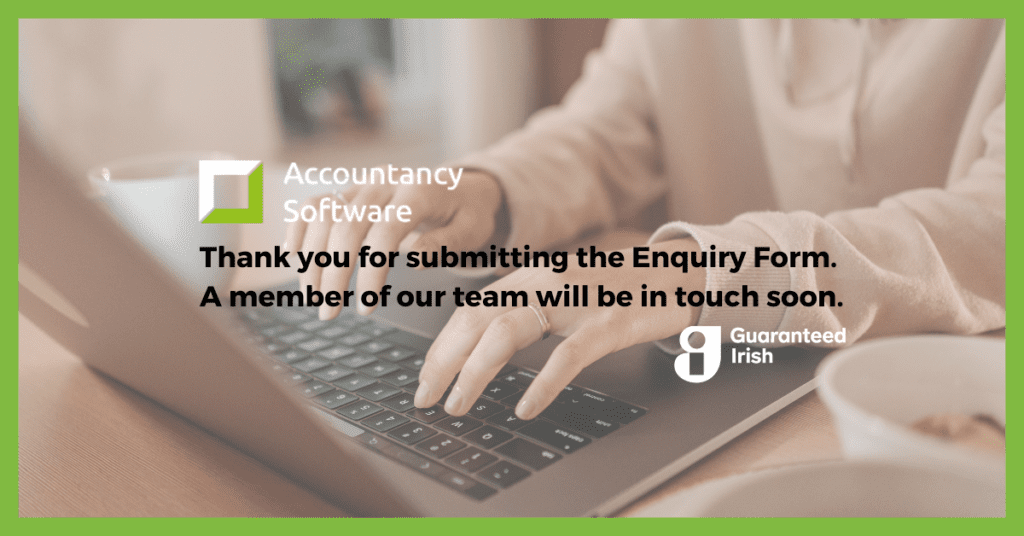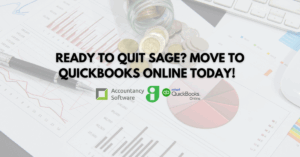
Transfer Sage Data to QuickBooks Online
Are you ready to transfer your accounts data from Sage to QuickBooks Online? We’ll do the hard work for you. Learn how in this blog post!

There are a several features that QuickBooks Online includes and QuickBooks Desktop lacks, for instance unlimited free technical support. Also QuickBooks Online has automatic online backups, you can access your data from any platform like Windows or iOS, unlimited free tech support, and multiple inventory tracking options are just a few.
QuickBooks Desktop does keep copies of the transactions that are conducted through it. What’s different though is the transaction details have to be manually sent to the customers. With QuickBooks Online, transactions can be sent automatically to the customers via email. This is by utilizing one its many intuitive features known as Recurring Transactions. If you’re running a business that has monthly customers, all you have to do is set up the details of the transactions and forward to them for their approval. At the end of the billing period, whether a week or a month, a sales receipt will be created, from which the card will be charged. A notification will be sent to both you, and the client.
With QuickBooks Desktop, all the information needed is stored on your client’s computer, offline. What this means is only the person using the computer will have access to that information. If they want to share it, prepare for cumbersome data transfer methods, or having to go sit on that computer. With a QuickBooks Online Account, all they will need to do is invite you to take a look at their data online. The only requirement is that you will have to have signed up as a QuickBooks Online Accountant. This is flexibility and convenience defined. Both of you can work when it both suits you.
Seriously, QuickBooks Online is currently the focus of the company’s developers. What this has translated to is a new release coming out every month. Whether it is you or your client who is running an older version of the software, you don’t have to break your necks trying to get to each other’s level.
QuickBooks Desktop was a revelation from the day it came out, but a company wouldn’t last if it didn’t innovate. With Desktop, you will have to manually create a bill that will be forwarded to the customer. QuickBooks innovated and came up with the online version which has more advanced features. Among them is the ability to automatically create an invoice for anything that has not been billed for, whether time or expenses. It also works according to your preferences. You can decide to notify the customer of the upcoming bill, or choose to let them be surprised by your automated email.
Don’t you just hate it when your meticulously done work is tampered with and you can’t find who is it that made shoddy “corrections”? Well, QuickBooks Online has an intuitive feature called the Audit Trail. The purpose of this is to maintain a log of when data is created, formatted or deleted. Whenever a user does anything, it is logged for future reference. This is right from logging in, making any changes to customers, vendors or items until the point they log out. Not only that, if there are third-party addons that have access to your data, all activity it conducts will be logged as well. This is an excellent way to track employee activity, and even expose the ones who tend to have sticky fingers.
At this point, QuickBooks Online has made itself an indispensable tool to have in your toolbox. Whenever you have reports that you’d like to check out later, you can save them into a group. You can then have the group be emailed to you, or to your client at a regular interval. With this option, you can send your clients their accounting details, and you’d never have to sit in front of a computer to do it manually. The best part is where QuickBooks Online sends the emails in the name of the person who set up the email alert option.
It’s important to know that uploading a csv file into the banking section of QuickBooks Online doesn’t post the entries into the system. It is a review section only. You can still decide not to post the entries or if you have accepted them you can go back and reverse them too.
While the whole world seems mad to integrate live bank accounts with QuickBooks Online, we still prefer the bank upload version. It gives you a chance to review the entries before accepting them into QuickBooks.
Have you ever thought that it would be handy to import your Visa card entries into QuickBooks Online? You can by using AutoEntry to turn the Visa statement into a csv file and then upload the entries like you would a bank statement
One of the most important tools when using the bank import section is RULES. By creating a rule QuickBooks Online can identify the entry more easily and the recognized hit rate goes up. A simple example of a rule is that when the bank text contains “diesel” the entry goes to Motor Expenses – Fuel at SNR23%
If this sounds like something you want to setup in your QuickBooks Online package. Give us a call and book some QuickBooks Training with one of our accountants to assist with the setup.
DT has class tracking or the ability to track different profit centres, but QBO adds one more layer with Location tracking. For example, I have an auto shop client with two locations in Michigan, one in Pinckney and one in Stockbridge. He likes to track his business by location as well as by customer comparing government to walk-in customers. He uses Location tracking for each shop location and Class tracking for the customer type.
If your client has different stores, even if they are in different locations, QuickBooks Online can track how they’re doing. But that’s not even the best part. It can track what kind of customer has just made a contribution to their bottom line, whether it is a government institution or walk-in customers. This data is classified in two ways; Location tracking is for the profit centers that are in different geographical locations. Class Tracking for what type of customer has been to the business.
QuickBooks Online data is secure on Intuit’s servers and backed up automatically. You don’t have to worry about whether your data is protected if your computer gets stolen or crashes.
QuickBooks Online data can be accessed 24/7/365 from a PC and Mac. Since all of your data is in the cloud, all you need is an internet connection and a user ID and password.
With QuickBooks Online, you can contact technical support as much as you like at no additional charge. Unlike Desktop, tech support is included in all QuickBooks Online pricing plans automatically through Intuit even when purchased with Accountancy Software.
Please get in touch with Accountancy Software if you are planning on migrating from QuickBooks Desktop to QuickBooks Online. Accountancy Software are based in Dublin covering support, training and sales all over Ireland.
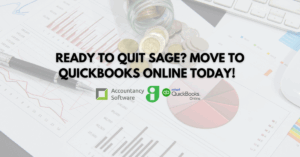
Are you ready to transfer your accounts data from Sage to QuickBooks Online? We’ll do the hard work for you. Learn how in this blog post!

Join Accountancy Software and Intuit for this exclusive QuickBooks Online Demo!

This is what we learned about new products and features at the QuickBooks Online Ireland Product Showcase 2024!
We price match QuickBooks. Call us to discuss current offers, features, and your requirements.
Copyright ©2022 Accountancy Software | Website By Opus Web Design
| Cookie | Duration | Description |
|---|---|---|
| cookielawinfo-checkbox-analytics | 11 months | This cookie is set by GDPR Cookie Consent plugin. The cookie is used to store the user consent for the cookies in the category "Analytics". |
| cookielawinfo-checkbox-functional | 11 months | The cookie is set by GDPR cookie consent to record the user consent for the cookies in the category "Functional". |
| cookielawinfo-checkbox-necessary | 11 months | This cookie is set by GDPR Cookie Consent plugin. The cookies is used to store the user consent for the cookies in the category "Necessary". |
| cookielawinfo-checkbox-others | 11 months | This cookie is set by GDPR Cookie Consent plugin. The cookie is used to store the user consent for the cookies in the category "Other. |
| cookielawinfo-checkbox-performance | 11 months | This cookie is set by GDPR Cookie Consent plugin. The cookie is used to store the user consent for the cookies in the category "Performance". |
| viewed_cookie_policy | 11 months | The cookie is set by the GDPR Cookie Consent plugin and is used to store whether or not user has consented to the use of cookies. It does not store any personal data. |