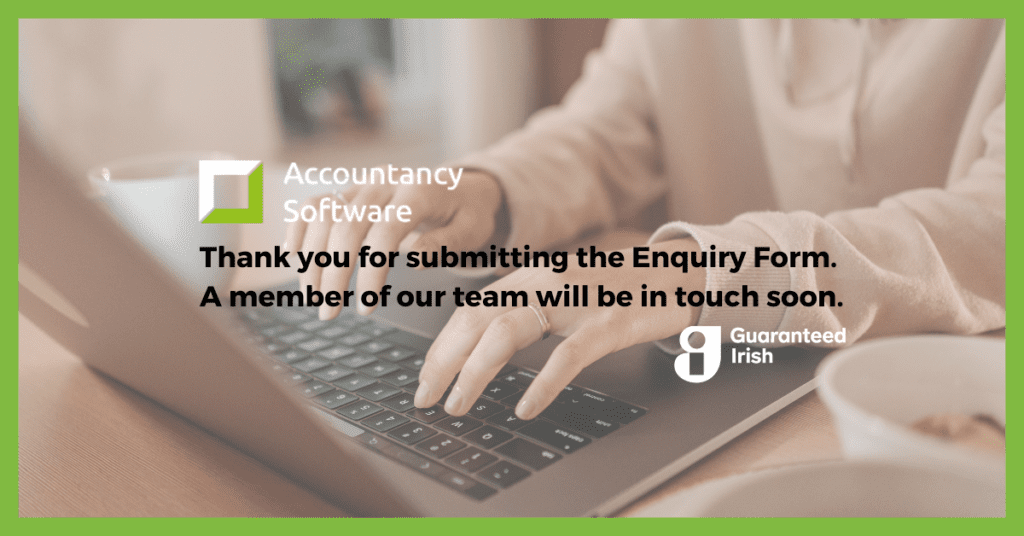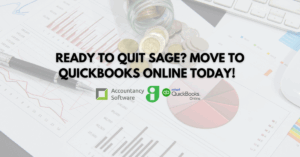
Transfer Sage Data to QuickBooks Online
Are you ready to transfer your accounts data from Sage to QuickBooks Online? We’ll do the hard work for you. Learn how in this blog post!
Getting paid has never been easier than with QuickBooks Online, PayPal, and Bank integrations.
Check here if your bank integrates with QuickBooks Online, and set up the connection. See your transactions automatically downloaded into QuickBooks. This means you will see payments coming in in real-time!
Bonus Tip: Using Bank Rules will help you save valuable time! Categorise transactions and match payments automatically.
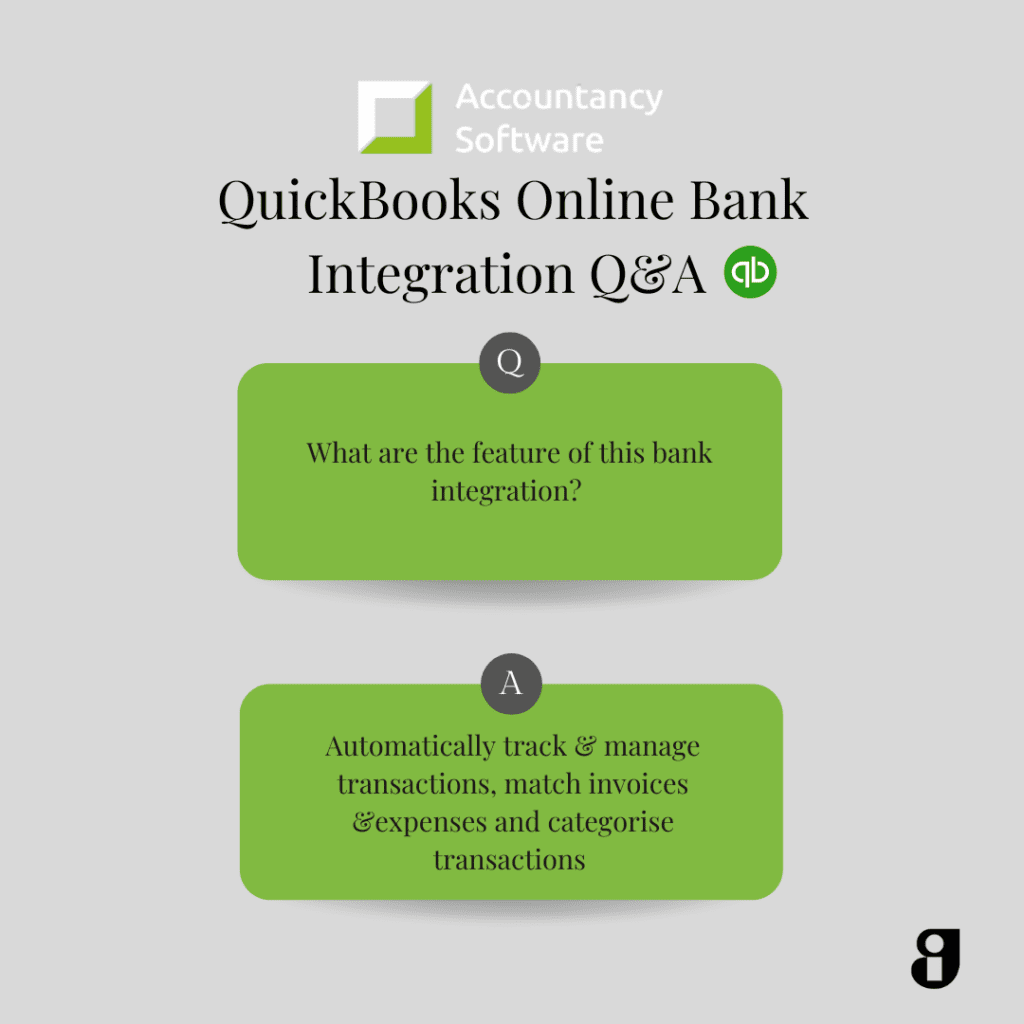
First, connect to PayPal.
Once this is set up, go back to your invoice in QBO and make sure all details are correct. Now you can create a unique PayPal link for your invoices. Adding this unique PayPal link to your QuickBooks Online invoice is the final step in this setup:
Once your customer makes a payment through the PayPal link, this payment is automatically created in QuickBooks Online and linked to the invoice!
Looking for more info on QuickBooks Online? Simply call 016120821 or email info@accountancysoftware.ie
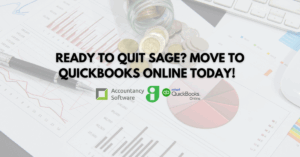
Are you ready to transfer your accounts data from Sage to QuickBooks Online? We’ll do the hard work for you. Learn how in this blog post!

Join Accountancy Software and Intuit for this exclusive QuickBooks Online Demo!

This is what we learned about new products and features at the QuickBooks Online Ireland Product Showcase 2024!
We price match QuickBooks. Call us to discuss current offers, features, and your requirements.
Copyright ©2022 Accountancy Software | Website By Opus Web Design
| Cookie | Duration | Description |
|---|---|---|
| cookielawinfo-checkbox-analytics | 11 months | This cookie is set by GDPR Cookie Consent plugin. The cookie is used to store the user consent for the cookies in the category "Analytics". |
| cookielawinfo-checkbox-functional | 11 months | The cookie is set by GDPR cookie consent to record the user consent for the cookies in the category "Functional". |
| cookielawinfo-checkbox-necessary | 11 months | This cookie is set by GDPR Cookie Consent plugin. The cookies is used to store the user consent for the cookies in the category "Necessary". |
| cookielawinfo-checkbox-others | 11 months | This cookie is set by GDPR Cookie Consent plugin. The cookie is used to store the user consent for the cookies in the category "Other. |
| cookielawinfo-checkbox-performance | 11 months | This cookie is set by GDPR Cookie Consent plugin. The cookie is used to store the user consent for the cookies in the category "Performance". |
| viewed_cookie_policy | 11 months | The cookie is set by the GDPR Cookie Consent plugin and is used to store whether or not user has consented to the use of cookies. It does not store any personal data. |