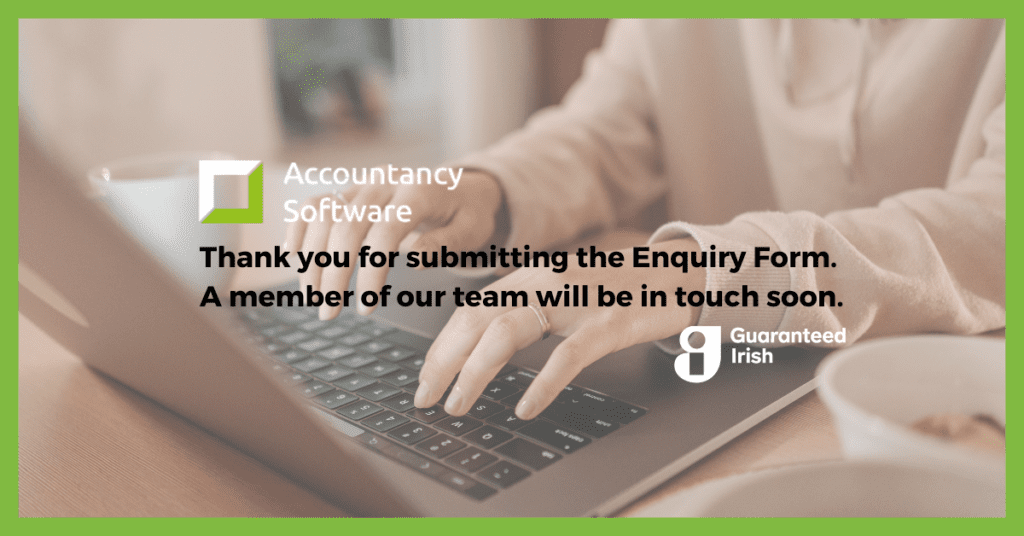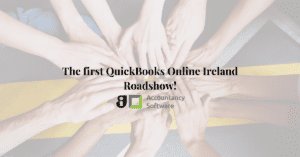
The first QuickBooks Online Ireland Roadshow!
The Accountancy Software attended the first ever QuickBooks Online Roadshow in Ireland! See what we learned here, and watch the video of the event!

You probably have the basics down already, but did you know you can click these 10 QuickBooks Online Pro tips on the homepage and be even more productive?
(1) QuickBooks logo
How is it handy? : One click brings you back to the home page.
(2) Welcome Guide
How is it handy? : Get a step-by-step guide on basic QuickBooks Online tasks.
(3) ‘X’ to the right of the Welcome Guide
How is it handy? : Once you’re comfortable with the basis, delete this section to increase viewable info.
(4) Your company name or logo
How is it handy? : Quick access to update your business name or logo.
(5) Private mode switch
How is it handy? : Hide sensitive financial data from others when in public areas.
(6) Bank or credit card accounts
How is it handy? : View a list of transactions for that account (subject to Banking Connection)
(7) Any bar in the Income section
How is it handy? : You can view a filtered list of open, overdue, or paid Invoices.
(8) Activity feed filter
How is it handy? : Allows you to choose what you want to see e.g. only invoices, estimates or expenses etc.
(9) Date range picker in the Expenses or Profit and Loss section
How is it handy? : You can choose a date range that’s more meaningful for your requirements.
(10) Any slice in the Expenses pie section or bar chart in the Profit and Loss section
How is it handy? : See a transaction report just for the category you have a query on.
The above Quickbooks Online Pro tips will increase your productivity – Work Smarter Not Harder.
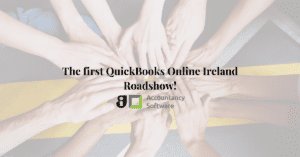
The Accountancy Software attended the first ever QuickBooks Online Roadshow in Ireland! See what we learned here, and watch the video of the event!
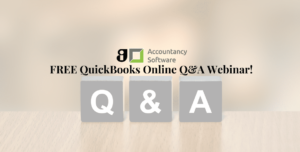
Join us for this FREE QuickBooks Online Q&A session and discover if QuickBooks Online is the right solution for your business. Ask all your questions, get answers from a certified Elite Pro Advisor.
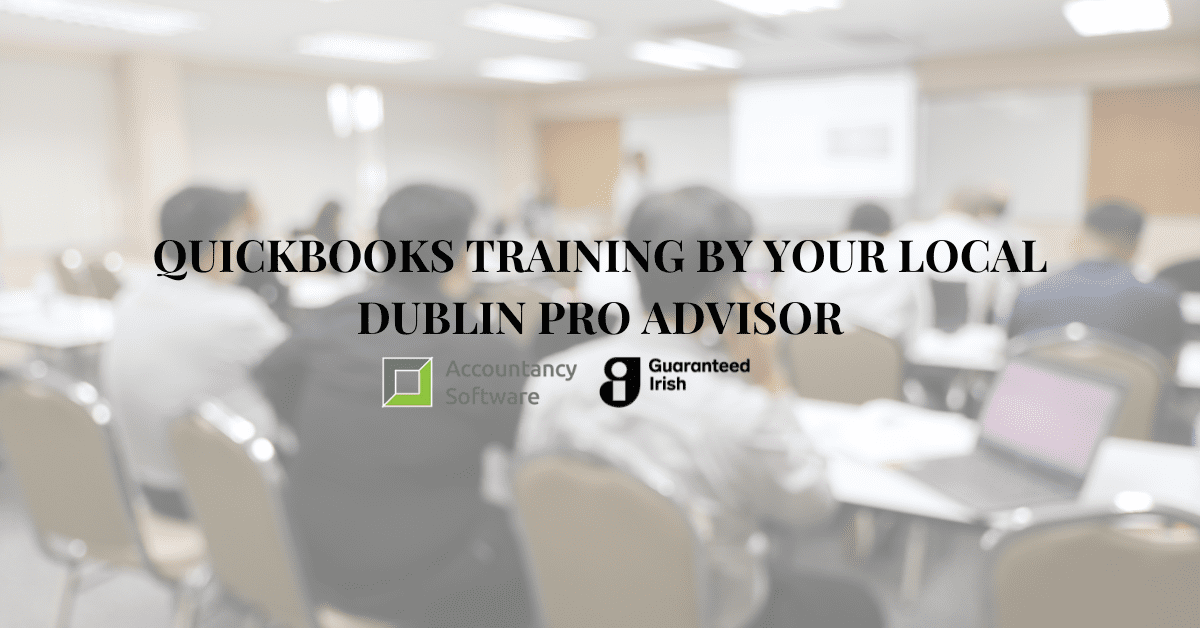
QuickBooks Online training by your local, Dublin-based ProAdvisor and Irish Intuit Partner. Read Solve Logistics success story here and learn what Accountancy Software can do for your team.
Just give us a call to discuss your specific accounting software requirements. We are more than happy to help.
Copyright ©2022 Accountancy Software | Website By Opus Web Design
| Cookie | Duration | Description |
|---|---|---|
| cookielawinfo-checkbox-analytics | 11 months | This cookie is set by GDPR Cookie Consent plugin. The cookie is used to store the user consent for the cookies in the category "Analytics". |
| cookielawinfo-checkbox-functional | 11 months | The cookie is set by GDPR cookie consent to record the user consent for the cookies in the category "Functional". |
| cookielawinfo-checkbox-necessary | 11 months | This cookie is set by GDPR Cookie Consent plugin. The cookies is used to store the user consent for the cookies in the category "Necessary". |
| cookielawinfo-checkbox-others | 11 months | This cookie is set by GDPR Cookie Consent plugin. The cookie is used to store the user consent for the cookies in the category "Other. |
| cookielawinfo-checkbox-performance | 11 months | This cookie is set by GDPR Cookie Consent plugin. The cookie is used to store the user consent for the cookies in the category "Performance". |
| viewed_cookie_policy | 11 months | The cookie is set by the GDPR Cookie Consent plugin and is used to store whether or not user has consented to the use of cookies. It does not store any personal data. |