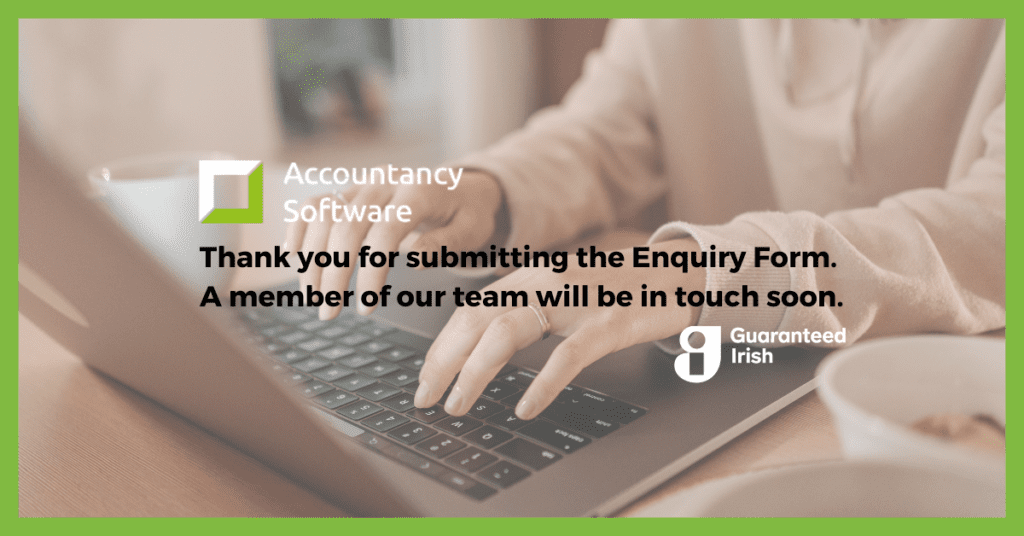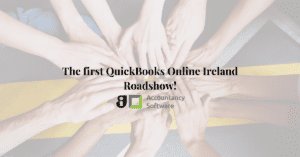
The first QuickBooks Online Ireland Roadshow!
The Accountancy Software attended the first ever QuickBooks Online Roadshow in Ireland! See what we learned here, and watch the video of the event!

Bank Integration
One of QuickBooks Online many features include Bank Integration. Connecting your bank account with Quickbooks allows you to see your banking transactions in real time as they appear in your QuickBooks banking section instantly. Many Irish bank accounts can be integrated with QuickBooks Online including AIB, Bank of Ireland, Ulster Bank, Revolut and many more.
There are many benefits to bank integration which include but are not limited to: 
Steps for Connecting your Bank
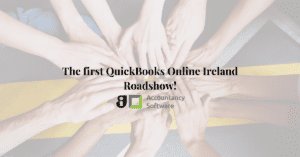
The Accountancy Software attended the first ever QuickBooks Online Roadshow in Ireland! See what we learned here, and watch the video of the event!
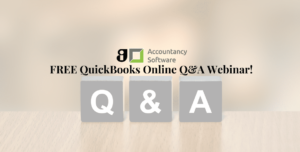
Join us for this FREE QuickBooks Online Q&A session and discover if QuickBooks Online is the right solution for your business. Ask all your questions, get answers from a certified Elite Pro Advisor.
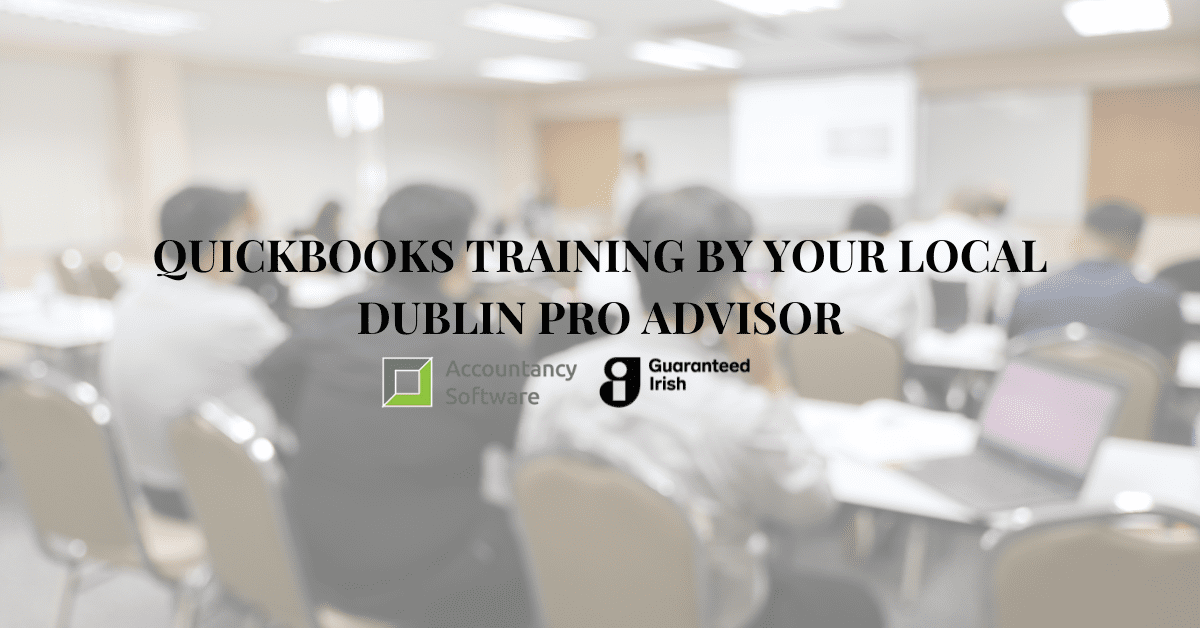
QuickBooks Online training by your local, Dublin-based ProAdvisor and Irish Intuit Partner. Read Solve Logistics success story here and learn what Accountancy Software can do for your team.
Just give us a call to discuss your specific accounting software requirements. We are more than happy to help.
Copyright ©2022 Accountancy Software | Website By Opus Web Design
| Cookie | Duration | Description |
|---|---|---|
| cookielawinfo-checkbox-analytics | 11 months | This cookie is set by GDPR Cookie Consent plugin. The cookie is used to store the user consent for the cookies in the category "Analytics". |
| cookielawinfo-checkbox-functional | 11 months | The cookie is set by GDPR cookie consent to record the user consent for the cookies in the category "Functional". |
| cookielawinfo-checkbox-necessary | 11 months | This cookie is set by GDPR Cookie Consent plugin. The cookies is used to store the user consent for the cookies in the category "Necessary". |
| cookielawinfo-checkbox-others | 11 months | This cookie is set by GDPR Cookie Consent plugin. The cookie is used to store the user consent for the cookies in the category "Other. |
| cookielawinfo-checkbox-performance | 11 months | This cookie is set by GDPR Cookie Consent plugin. The cookie is used to store the user consent for the cookies in the category "Performance". |
| viewed_cookie_policy | 11 months | The cookie is set by the GDPR Cookie Consent plugin and is used to store whether or not user has consented to the use of cookies. It does not store any personal data. |